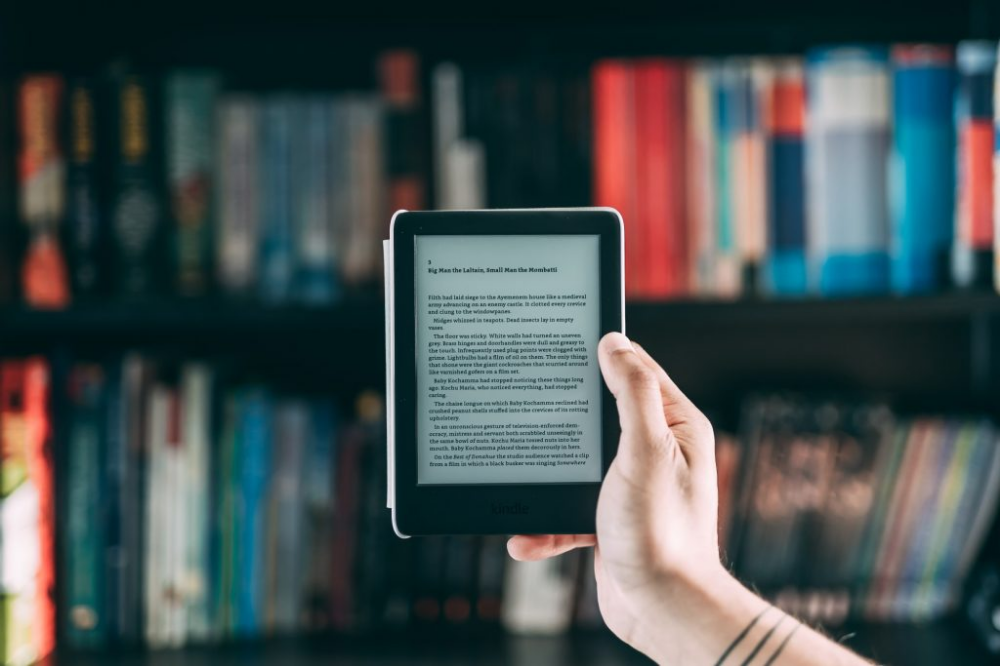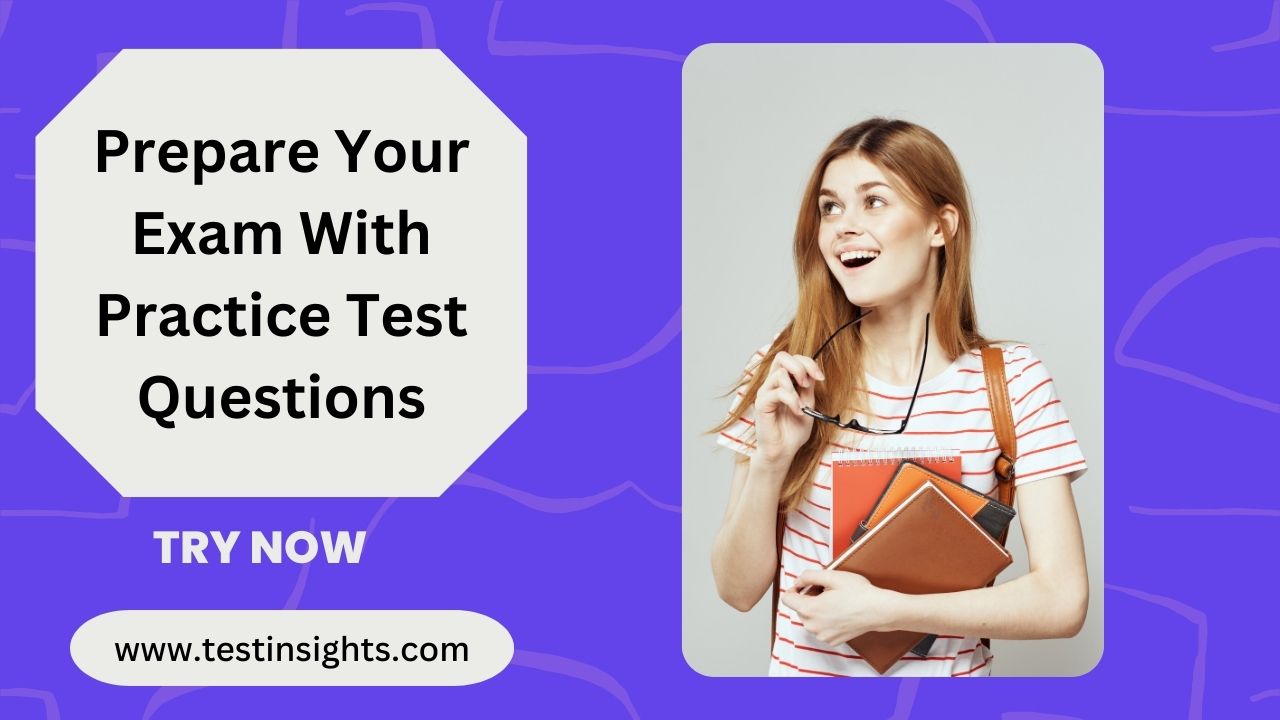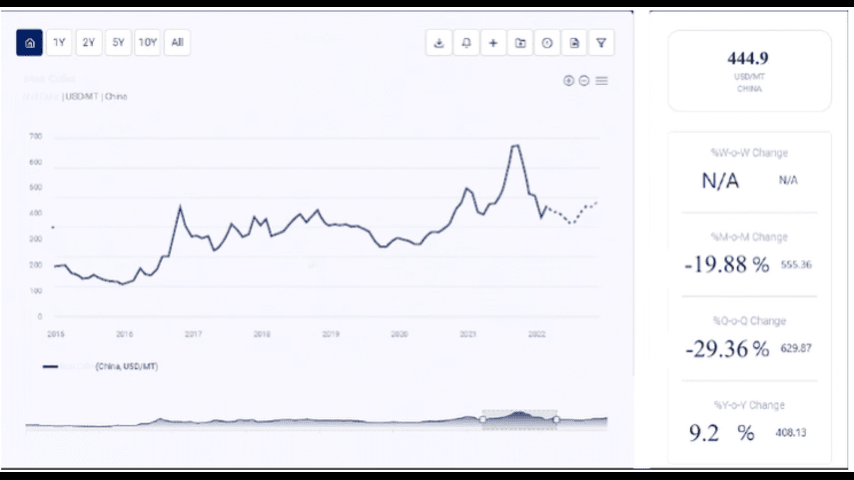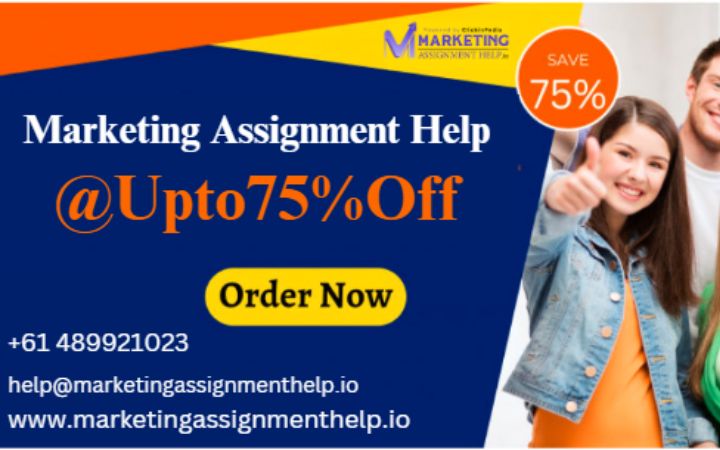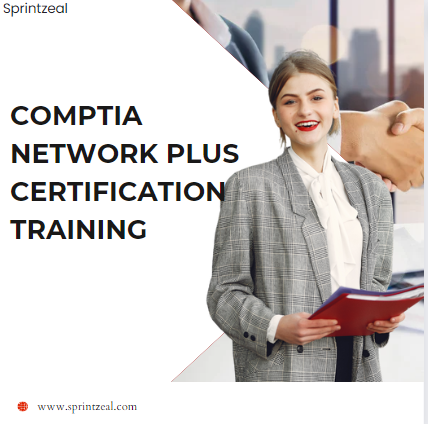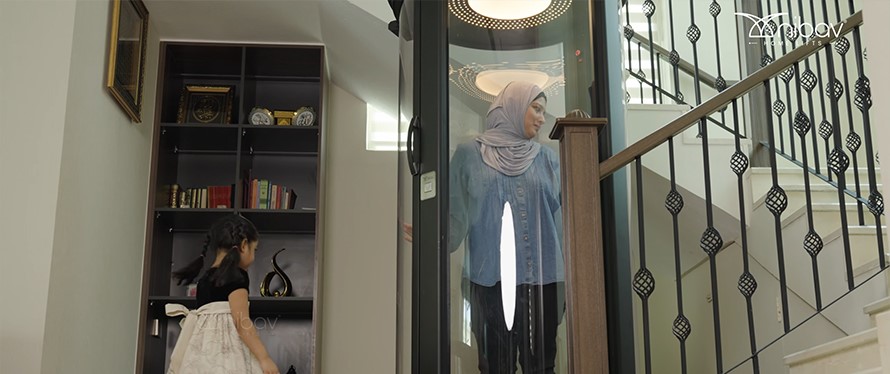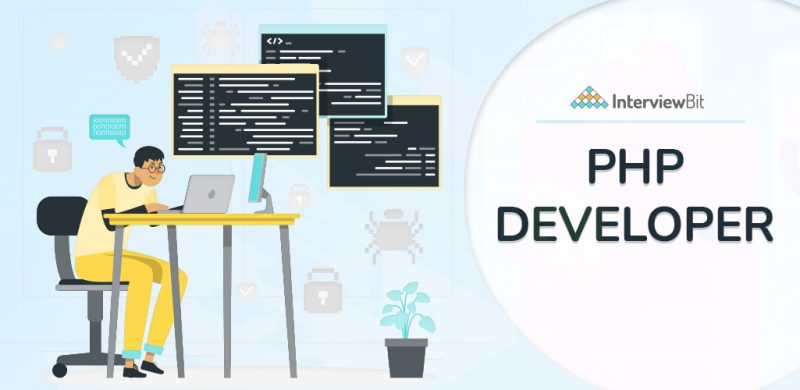How to Install and Use Linux Applications After Moving from Windows
Introduction
Switching from Windows to Linux can seem intimidating, especially when it comes to installing and using applications. If you’re wondering how to switch from Windows to Linux, you’re not alone. The process can be quite manageable once you understand the key steps involved. This guide will walk you through installing and using Linux applications after making the transition from Windows.
Understanding Linux and Its Applications
Linux is an open-source operating system that offers a variety of applications for both personal and professional use. The key advantage of Linux is its flexibility and control. Applications on Linux are mostly free and can be customized to suit your needs.
Once you have switched from Windows to Linux, you’ll find that there are many ways to install applications. These include package managers, software centers, and even third-party sources.
Step 1: Choosing the Right Linux Distribution
The first step in switching from Windows to Linux is choosing the right distribution. Linux distributions (distros) are different versions of the operating system, and each has its own set of tools and user interface. Popular Linux distros include:
- Ubuntu: User-friendly and widely supported.
- Linux Mint: A great choice for those transitioning from Windows.
- Fedora: Known for its cutting-edge software and stability.
Each distribution has its own method of handling application installations, but the general process is similar across all.
Step 2: Installing Applications via Package Managers
Linux distributions use package managers to handle the installation of applications. These managers allow you to download and install software from online repositories.
- APT (Advanced Package Tool) is used by distros like Ubuntu and Debian.
- DNF is used by Fedora.
- Zypper is used by openSUSE.
Using these package managers is the easiest and most reliable way to install software on Linux. Simply open the terminal, and use a few commands to install the applications you need.
Step 3: Using Software Centers for Easy Installation
Many Linux distros come with a software center, which provides a graphical interface to search, install, and manage applications. This is similar to the Microsoft Store on Windows. Software centers make it easy for users to install apps without needing to use the command line.
Simply open the software center, search for the application you want, and click on the install button. The software center will automatically handle the download and installation process.
Step 4: Installing Cross-Platform Applications
Some applications are available on both Windows and Linux. These cross-platform applications are a great way to continue using your favorite programs after switching from Windows to Linux. Popular examples include:
- Firefox: The open-source web browser is available for both Linux and Windows.
- VLC Media Player: A versatile media player that supports many file formats.
- LibreOffice: A free office suite that is compatible with Microsoft Office documents.
To install these applications, you can either use the package manager or download them directly from the application’s official website.
Step 5: Running Windows Applications on Linux
If there are Windows-only applications that you still need, Linux provides solutions to run them. Wine is a compatibility layer that lets you run many Windows applications on Linux. Wine allows you to install and run Windows programs like Microsoft Office or games without needing a Windows operating system.
Another option is PlayOnLinux, a graphical front-end for Wine that simplifies the installation and management of Windows applications.
Step 6: Using Snap and Flatpak for Universal Packages
Snap and Flatpak are universal packaging systems that work across many Linux distributions. These systems allow you to install apps that are not dependent on your distribution’s package manager.
- Snap: Provides the ability to install applications that are bundled with all their dependencies.
- Flatpak: Similar to Snap, but provides even more flexibility with software installation.
These packages can be installed through a graphical interface or the command line. Both systems ensure that you have access to the latest versions of applications, no matter your distro.
Step 7: Keeping Applications Updated
After switching from Windows to Linux, it’s essential to keep your applications up to date. Many Linux distros provide automatic updates for installed applications. However, you can also manually check for updates by using the package manager or software center.
Step 8: Troubleshooting Common Issues
As with any new operating system, you may face some challenges when installing and using applications on Linux. Here are some common issues and their solutions:
- Missing Dependencies: Sometimes, an application may require additional software to run. The package manager will usually alert you to missing dependencies.
- Compatibility Issues: Not all Windows applications will work perfectly with Wine. Try alternatives that are natively supported by Linux.
- Performance Issues: Some applications may run slower than expected. In this case, ensure that your system is optimized for Linux.
Conclusion
Making the switch from Windows to Linux is a big decision, but with the right tools and knowledge, it can be a smooth transition. By understanding how to install and use applications on Linux, you’ll soon be able to enjoy all the benefits of this powerful operating system. Whether you’re using the built-in package manager, Snap, or running Windows apps with Wine, there’s an option for everyone. The key is to explore, experiment, and enjoy the flexibility that Linux offers.